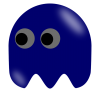1. Dual Boot:
Dual (or Triple or Multi if you have the Hard Drive space) Booting is the act of installing another Operating System on a computer such that you have the option to boot into a different OS from your default. In other words, if you're on a Mac, when you turn your computer on, you can have the option to boot into Windows like any other Windows computer. This method will give the best performance because it will allow you to run Windows programs natively on a Windows OS.
Steps:
Here is Apple's official guide for installing Windows:
https://help.apple.c.../mac/5.0/help/#
Note: This method is for installing via a Windows disc. If you want to install via USB, it is a bit more complicated. Might add it in later if I remember to.
1. Make a complete backup of your hard drive.
I suggest cloning the hard drive so that in the event that you completely wipe your hard drive, you can just paste your data back into place. Cloning your hard drive also lets you boot from it, which may be useful if you completely brick your hard drive. You will know if you cloned your hard drive correctly by having the ability to boot into it.
If you would rather opt for a normal Time Machine backup, that's ok too. It is probably slightly faster than cloning your hard drive, but it is not bootable.
Useful links:
Time Machine
http://support.apple.com/kb/ht1427
How to clone your hard drive
http://eshop.macsale.../clon_data.html
Hard drive cloning software
http://www.bombich.com/
2. Partition your hard drive.
Partitioning your hard drive allows you to make a separate space on your hard drive solely for the use of the Windows side of the computer. The Windows OS goes there, and anything you do when booted into Windows will be saved over in the Windows partition.
As there are many guides out there that are much better instructors than I, I will just link a few.
Useful links:
How to Partition your Hard Drive
http://www.geek.com/...drive-1482555/
http://macs.about.co...utilitypart.htm
Deleting Partitions
http://www.macworld....osing-data.html
3. Install Windows (XP/7, not sure if 8 works)
After you've partitioned your hard drive, you should still have Boot Camp Assistant open. You can then insert your Windows CD and follow the instructions for installing Windows.
How to install Windows 7
http://www.pcworld.com/article/249059/how_to_install_boot_camp_and_run_windows_on_your_mac.html
http://www.digitaltr...an-imac/#!G05px
4. Install iROSE
Just follow the normal installation process since you are now on Windows on a Mac.
2. Virtual Machine
A Virtual Machine (VM) is a software-based emulation of a computer. Basically, you trick your Mac into thinking it is running Windows. Kind of like Computer-ception -- you are running Mac natively, but then you run a program that runs Windows virtually that then allows you to run Windows programs, all while still being on and having access to the Mac OS.
The advantage of using a VM over Dual Booting is that you remain on your Mac side and don't have to reboot every time you want access to either Windows or Mac. The disadvantage is that running VMs can use up a lot of RAM and CPU. This can result in not having the ability to really run many intensive (or non-intensive) programs simultaneously because the programs will respond slowly and feel laggy. Additionally, your computer fans might need to run really high to keep your temperatures in a safe range, resulting in a very noisy computer.
Free v Paid options:
The free option is, of course, free, which is a great factor. However, because it is free, it doesn't have the manpower to develop quickly and support all the features necessary for a more native Windows Emulation. Thus, you might have some graphics glitches or lag issues unrelated to your internet and iROSE.
a. Free VM program
i. Install VirtualBox (VBox) like how you install any other .dmg on your Mac.
https://www.virtualbox.org/
ii. Install Windows
You'll need a bootable USB, Windows CD, or a .dmg Windows Installer file. I like the .dmg option because it is very transportable.
Follow the instructions for creating a Virtual Machine and then run the virtual machine, installing Windows like normal. Do make sure that you have access to the Windows OS somehow. Detailed instructions are in the section under the one linked below.
https://www.virtualb...ml#gui-createvm
iii. Install Guest Additions
https://www.virtualb...anual/ch04.html
iii. Install iROSE and play
b. Paid for VM program
You have two main options here:
Parallels http://www.parallels.com/
VMWare Fusion http://www.vmware.com/
I personally prefer Parallels due to the way it integrates on top of Mac, but that is just personal preference. You can probably try demos of each before deciding on which to buy.
The instructions here are pretty much the same as for VirtualBox.
3. Wine
If you are using WINE for anything, you probably already know how to do [at least] rudimentary commands in Terminal and how to use package management systems like MacPorts or Fink.
1. Install WINE
2. launch the iROSE installer
http://wiki.winehq.org/msiexec --how to run .msi in WINE
If there's a .exe installer now, just run wine [iRoseInsallerName].exe. These commands are launched in the directory containing the installer.
3. run iROSE
You'll have to cd into the director containing the ROSEonline.exe game, which is probably going to be inside (unless you changed the defaults of WINE installation) ~./wine/drive_c/ iRoseFolder. And then you can just run: wine ROSEonline.exe, patch up, and play.
*** IMPORTANT: If using WINE or a VM, you'd best have all browsers closed. Chrome especially, loves munching on RAM, and as you will already be slightly short on memory (500-700MB to spare for me), having browsers open will bring you down to 50-200MB to spare easily. Though sometimes if you are careful about just afking around with one window open, the rest minimized, and a pretty fresh browser, you can stay at a decent amount of memory free even with a browser open.
Comment if you have any questions or need a better explanation for something, and I will try to answer. I currently run iROSE in Parallels because VBox has really bad 3D Graphics support at the moment, and I can't get iROSE to see the Internets through WINE (though other applications like Internet Explorer 8 access the Internets just fine).